![]()
![]()
This topic describes the capabilities for selecting, reordering, resizing and sorting columns that are built in to the Resource Manager and other Synthesis utilities that use a similar grid.
To specify which columns will be displayed in the grid, click Select Columns.
![]()
In the utility's window or panel for selecting columns, use the check boxes to choose which columns will be displayed. As an example, the following pictures show the window and panel for model resources in the Resource Manager.
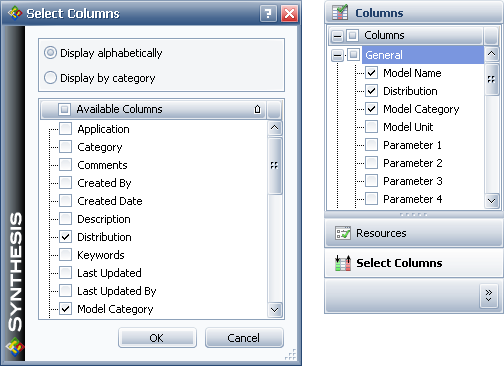
To change the column order, drag the column heading into the desired position.

To resize columns, you can do any of the following:
Drag the edge of the column heading to the desired position.
Double-click the edge of the column heading or right-click it and choose Fit This Column. This will resize the column to fit its data.
Right-click any column heading and choose Fit All Columns. This will resize all columns to fit their own data.
To sort the grid by one column at a time, you can simply click the column heading to sort in ascending order ( ![]() ), or click it again to sort in descending order (
), or click it again to sort in descending order ( ![]() ).
).
To sort the grid by multiple columns, right-click each column in the desired order and choose Sort Ascending or Sort Descending each time. For example, the following picture shows Synthesis Explorer data sorted first by project (ascending) and then by category (descending).
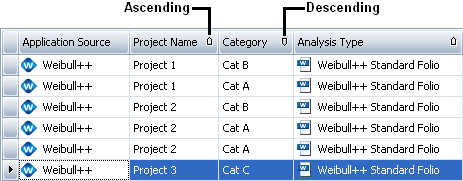
To stop sorting, right-click any column heading and choose Clear All Sorting.
© 1992-2017. HBM Prenscia Inc. ALL RIGHTS RESERVED.
 |
E-mail Link |