![]()
![]()
Drill down can be enabled for the following dashboard items:
Grids: Specify two or more columns
Charts and pies: Specify two or more arguments and/or series
Gauges: Specify two or more series
Cards: Specify two or more series
In the Dashboard Layout Designer window, select the chart or grid you want to drill down.
Drag the additional data fields into the Arguments area in the appropriate order for the desired drill down sequence.
For example, you can use the following sequence to configure a pie chart in a Synthesis Explorer dashboard to first show analyses by application source, then drill down to analysis type.
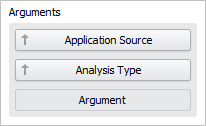
Choose Data > Filtering > Drill Down. This command is a toggle; choose the command again to disable the drill down.
When any user views this layout in the Dashboard Viewer, he/she will be able to double-click inside the chart to drill down, and use the arrow (![]() ) to drill back up. (See Viewing Drill Downs.)
) to drill back up. (See Viewing Drill Downs.)
Tip: To make it easy to identify a drill down in the Dashboard Viewer, display the dashboard item's caption bar (Design > Common > Show Caption).
© 1992-2017. HBM Prenscia Inc. ALL RIGHTS RESERVED.
 |
E-mail Link |