![]()
![]()
A universal reliability definition (URD) describes a set of reliability and maintenance characteristics for a particular component/assembly. Like any other Synthesis resource, you can create or edit URDs while you're performing a relevant analysis, and from the Resource Manager.
Note: Depending on where you are using a URD, only those properties that are relevant are applied. For example, if you apply a URD to a block in an analytical diagram in BlockSim, only the failure model associated with the URD will be applied to the block.
For a new resource, a name will be proposed automatically based on the default naming criteria established for the current database (see Define Default Name Formats window). You can replace this with your own name of up to 150 characters, if desired. Remember that the name and identifiers are the primary way in which your team will be able to find the Synthesis resources you need for your analyses.
Use the Hierarchy tab to view and/or edit the URD's properties. You can choose or create:
A model to describe the behavior associated with the URD. This can be a reliability model, a probability of failure model or an event occurrence model.
A corrective task that describes the maintenance action taken to restore a failed component to operational status.
Zero, one or many scheduled tasks that describe the preventive maintenance, inspections and/or on condition maintenance tasks. The tasks are displayed in the order in which they will be performed; you can use the up and down arrows in the cells in this column to move the task up and down the priority list.
Additionally, the following are shown:
Identifiers allows you to enter additional identifying information that can be used to search for this resource.
History provides information about when the record was created and last updated. If the history log has been activated at the project level, you can click the View Item History icon to open the Record History Log for the resource.
![]()
Watch allows each individual user to subscribe to receive an alert (via e-mail, SMS text message or portal message) when the resource is changed.
Use the Filtered tab to see the resources that are shown in the Hierarchy tab, filtered by resource type. For example, the following picture shows the crews used in this URD.
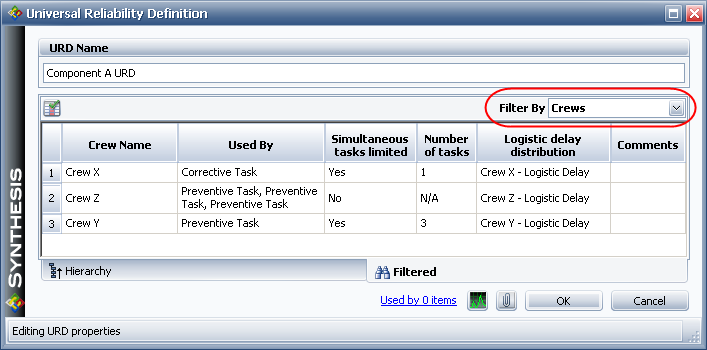
Double-click any row to view or edit the properties of the resource.
You can change the columns shown in this view by clicking the Column Chooser icon.
![]()
For existing resources, the link at the bottom of the window indicates how many times the resource is currently being used. If you need more information, click the link or the icon to open the Dependency Viewer.
![]()
© 1992-2016. ReliaSoft Corporation. ALL RIGHTS RESERVED.
 |
E-mail Link |