![]()
![]()
This section presents an example of how to use the Reliability Demonstration Test (RDT) tool to calculate the test time needed to show a specified reliability at a specified confidence level in a zero-failure demonstration test. A parametric binomial table will also be created which displays a range of test duration values as a function of sample size and number of allowable failures
A reliability engineer is asked to plan a test for a component whose failure behavior is governed by a Weibull distribution, where beta = 1.5. The goal of the test is to show, with 90% confidence, that the component has a reliability of at least 90% at 100 hours. The component will be tested at normal use conditions. 10 units are available for testing. Due to resource constraints, it is decided that the target metric will be demonstrated in a zero-failure test. The engineer’s task is to determine the minimum test time needed to demonstrate this reliability in such a test.
Follow the steps outlined below to determine the required test time.
Open the tool by choosing Insert > Tools > Test Design. In the Test Design Assistant, select Reliability Demonstration Test Design and click OK.
Select Parametric Binomial from the Test Design Method area of the control panel.
In the Input area of the control panel, select Hour (Hr) for the units to be used for all time inputs and results (e.g., hours, days, miles, etc.). Since the component will be tested at the use stress level, enter 1 for the acceleration factor.
Provide the required inputs for the RDT sheet, as shown next.
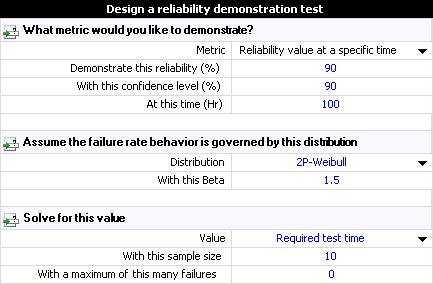
Click the Calculate icon to solve for the required test time. A Results area will appear at the bottom of the data sheet.

The results show a test time of at least 168.4064 hours is required for the specified test plan. In other words, if 10 units are tested for 168.4064 hours at normal use conditions and none fail, then the test will demonstrate, with 90% confidence, that the component has a reliability of at least 90% at 100 hours.
To generate a parametric binomial table, click the Show RDT Table icon.
![]()
In the Solve for area, select Test time for given sample size so the table shows test duration values as a function of sample and number of allowable failures.
In the Sample Size Range area, enter a range of sample sizes of 1 through 10 with an increment of 1.
In the Number of Failure Range area, enter a range of 0 to 5 with an increment of 1.
Click the Calculate icon. The table will appear, as shown next.

© 1992-2016. ReliaSoft Corporation. ALL RIGHTS RESERVED.
 |
E-mail Link |