![]()
![]()
The Plot page of Weibull/ALTA's Application Setup contains default settings that will be applied when you create a new plot sheet in Weibull++ or ALTA. Note that some of the configurable settings that are saved with the plot can still be modified from the control panel, others can be modified via the Show/Hide Plot Items window (Plot > Actions > Show/Hide Plot Items), and still others via the Plot Setup.
Settings for Numbers in Axis Labels sets the math precision (number of decimal places) and the point at which the software will switch to scientific notation for the X- and Y-axis labels.
Settings for Plot Sheets
Enable auto refresh activates the auto refresh option.
Show legends on plots displays information about the objects shown on the plot.
Show user, date and time displays the user name, date and time on plots. The user information comes from your user account in the current database (see User Login and Contact Information window) and is displayed at the bottom right corner of the plot.
Show program ID on plots displays the software name and URL in the Header Title section of the plot (e.g., Weibull - www.ReliaSoft.com).
Show outline on plots displays the canvas border on the plot.
Show lines around interval points shows lines around the points for interval censored data. The lines represent the starting and ending time for each interval. For example:
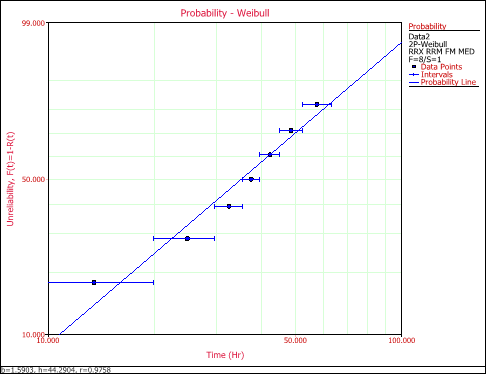
Show number in group shows the number of data elements represented by each point on the plot when plotting grouped data.
Show parameter scales shows the parameter scales on a probability plot. The probability scales allow you to read the parameters directly from the plot.
Show parameter bars places a box around the parameter scales on a probability plot. For example:
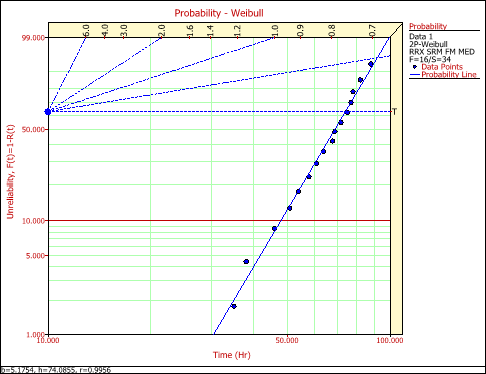
Show left censored points displays the left censored points as triangles on the bottom of the plot when plotting interval or left censored data.
Show suspensions displays the suspension (right-censored) data points as triangles on the bottom of the plot when plotting suspended data.
Other Options
Enable interactive plot highlights and shows the coordinates/values of a point, line, slice or bar on the plot when you move the mouse pointer over it. Note that if you change this setting, you must redraw the plot to see the change.
Adjust MLE points on plot line. For MLE plots, it adjusts the y-axis positions of the plotted points to fit the MLE solution line (instead of plotting the points from rank regression).
Straighten Gamma line straightens the parameter line on the probability plot for data sheets that use the gamma or generalized gamma distributions. Note that if you change this setting, you must redraw an affected plot to see the change.
© 1992-2016. ReliaSoft Corporation. ALL RIGHTS RESERVED.
 |
E-mail Link |