![]()
![]()
New in Version 10, the Actions Explorer is available in all Synthesis desktop applications except MPC. You can use this flexible tool to explore all of the action resources that are stored in the current database.
To access the utility, choose Home > Synthesis > Actions Explorer.
![]()
To reduce the amount of time required to populate the grid, first use the Project, Status, User and/or Date filters to limit your search, then click Load Data.

When actions are loaded in the grid, you can use the following ribbon commands to add, edit and delete actions. (In a secure database, the ability to add or edit an action is only available for users with the "Create/edit/delete local resources" or "Create/edit/delete local resources" permission in the relevant project.)
To delete or edit multiple actions at the same time, press CTRL or SHIFT while clicking rows in the grid. Selected rows will be highlighted.
![]() Add Action creates a new action resource in the project that currently has focus.
Add Action creates a new action resource in the project that currently has focus.
![]() Edit Action allows you to view and edit all of the properties of the action that is currently selected.
Edit Action allows you to view and edit all of the properties of the action that is currently selected.
![]() Delete Action deletes all of the actions that are currently selected. There is no undo for delete.
Delete Action deletes all of the actions that are currently selected. There is no undo for delete.
![]() Assign Person Responsible and
Assign Person Responsible and ![]() Assign Reviewer allow you to set (or change) the person responsible or reviewer for all of the actions that are currently selected.
Assign Reviewer allow you to set (or change) the person responsible or reviewer for all of the actions that are currently selected.
Once you have customized the grid to suit a particular purpose (using the built-in filter, column configuration and grouping features described below), you can save the preferences as a view that can be used again whenever you need it. A view is saved in the database and available only to the user who created it.
To create a view, first configure the grid to suit your particular needs and then click Save View.
![]()
To quickly apply these same preferences again at any time, click Apply View and select one of the saved views from the list.
![]()
Note: The view does not affect filtering that has been applied from the Project, Status, User and/or Date filters, or from the Relevance Panel.
The Actions Explorer can utilize the same project filter that is available in many other locations throughout Synthesis desktop applications.
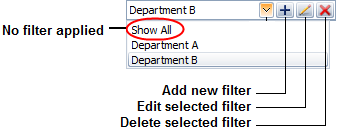
You can also filter by status (e.g., In Progress, Completed, etc.), user (e.g., Person Responsible or Reviewer) and date (e.g., Planned Start Date, Actual Start Date, etc.).
After you clear or change these filters, you must click Load Data again to update the grid.
![]()
The relevance panel provides a quick way to filter the actions based on how they are relevant to you (based on your personal username).
I am responsible for
You are assigned in the Person Responsible field.
I am a team member in
You belong to the team assigned in the Team field.
I need to review/approve
You are assigned in the Reviewer field.
I am monitoring
You are assigned in the Action Monitors window, or you have personally subscribed to “watch” the action.
Other actions I created
You are listed in the Created By field and none of the other roles apply.
All actions
Displays all actions, regardless of whether they’re relevant to you.
The Actions Explorer offers the same filter, column configuration and grouping tools that are built in to other Synthesis utilities that use a similar grid (e.g., the Resource Manager). For details about how to use each feature, see:
© 1992-2016. ReliaSoft Corporation. ALL RIGHTS RESERVED.
 |
E-mail Link |