

The control panel in the overlay plot is similar to the control panel in standard plots. However, the control panel in the overlay plot allows you to select multiple data sets to be displayed in a single plot.
The control panel tools include the following options:
The Plot Type drop-down list allows you to choose the plot type you want to view in the plot sheet. This field also contains an indicator light that displays the status of the plot sheet to the data sheets it is associated with. If the light is green, then the data sheets have been analyzed. If the light is red, then changes have been made since the analysis. In these cases, you must first recalculate the associated data sheets, then refresh the plot. For more information about the available plot types, refer to the specific topic covering the analysis type.
The Units drop-down list allows you to choose which units you want the plot to show.
Auto Refresh automatically updates the plot to reflect any changes that have been made. If not selected, you must click the Redraw Plot icon to refresh the display.
Keep Aspect Ratio maintains the ratio of the horizontal size to the vertical size of the plot graphic when you resize the plot sheet.
Use Logarithmic Axes plots the function on a log-log paper.
In the Scaling area, the X and Y Scaling boxes show the minimum and maximum values for the x- and y-axes. You can change these values if the check box beside the value range is not selected. If it is selected, the application will automatically choose appropriate values for the range.
Constant [Mission Time / Time/Stage] (available for Conditional Reliability/Unreliability plots) allows you to specify whether the mission time will be held constant while the system age (time/ stage) is varied or vice versa. Clicking the [...] button will open the Select Constant Time window, as shown next.
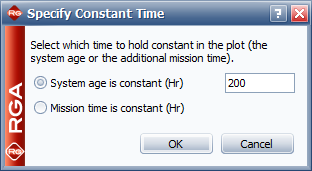
Select Data Sources opens a window that allows you to select calculated data sets from any standard folio in the project for inclusion in the overlay plot. The data sets selected for inclusion will be displayed in the area below. You can click a data source listed in the area below and then use the arrows beside the area to move it up or down in the list of data sources. To remove an item from the Available Data Sources area, double-click it.
The folio tools are arranged on the left side of the control panel:
![]() Redraw
Plot updates the plot to reflect any changes that have been made.
Redraw
Plot updates the plot to reflect any changes that have been made.
![]() Plot Setup opens the
Plot Setup window, which allows you to customize
most aspects of the plot including the titles, colors, sizes, etc.
Plot Setup opens the
Plot Setup window, which allows you to customize
most aspects of the plot including the titles, colors, sizes, etc.
![]() RS Draw launches ReliaSoft Draw, which allows you to
view the plot in greater detail, add annotations and modify selected plot
elements.
RS Draw launches ReliaSoft Draw, which allows you to
view the plot in greater detail, add annotations and modify selected plot
elements.
![]() Export Plot Graphic saves the plot as a graphic in one of the following formats: *.wmf, *.png, *.gif or *.jpg. You will be able to use the exported graphic in any application, provided that the application supports the file format.
Export Plot Graphic saves the plot as a graphic in one of the following formats: *.wmf, *.png, *.gif or *.jpg. You will be able to use the exported graphic in any application, provided that the application supports the file format.
© 1992-2015. ReliaSoft Corporation. ALL RIGHTS RESERVED.