

In Synthesis Workbooks, saved templates make it easy to reuse the same report multiple times — in different analysis projects and with different data sets.
Note: For DOE analyses, instead of saved templates for the entire workbook, you can use saved profiles in the DOE Report Generator.
In addition to the Standard templates that are installed with the software, you can also create your own User templates that are saved from any existing report. Note that the templates are module-specific (i.e., compatible with either the spreadsheet module or the word processing module).
It is easy to create a template from any Synthesis Workbook that is currently open.
Select either the spreadsheet or the word processing module, then choose Document > Document > Save Template.
![]()
You can name and store the custom templates however you wish. To share a template with other users, you can simply send them a copy of the file, or you can save the file in a shared network location that multiple users can access.
You can select a template when you create a new Synthesis Workbook. (See Synthesis Workbook Wizard.)
Alternatively, you can use the steps below to apply or change the template for an existing workbook at any time.
IMPORTANT: This will replace any existing content in the current module, and the change can’t be undone.
Select either the spreadsheet or word processing module and then choose Document > Document > Open Template.
![]()
Select a template from either tab then click OK to apply the template to the new or existing report.
The Standard tab displays the templates that are installed with the software and stored in the applicable sub-folder under C:\Users\Public\Documents\ReliaSoft\Templates.
The User tab displays custom templates that were saved from an existing report. These can be stored in any location that is convenient for you. If the custom template you need is not displayed, click the Open icon to browse for the desired template and add it to the list.
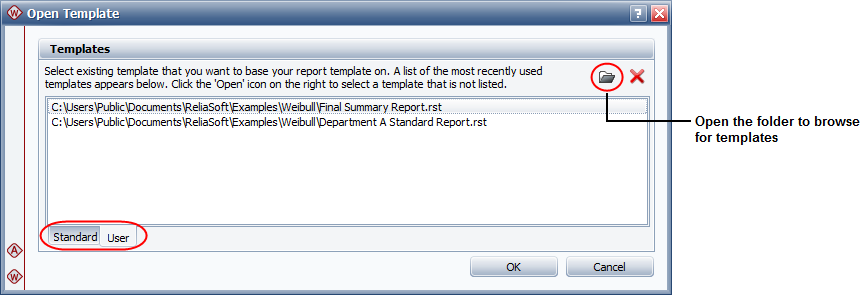
© 1992-2019. HBM Prenscia Inc. ALL RIGHTS RESERVED.
| E-mail Link |