

| Related Topics: | ||
There are several additional commands that you can use when you are working with plots.
To show the coordinates of any location on a matrix, press SHIFT and click in the plot. A box displaying the coordinates of the selected location will appear, as shown next.
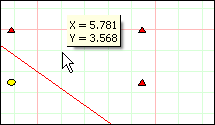
You can release the SHIFT key once the coordinates are displayed. The coordinates will continue to be displayed as long as you hold down the mouse button. You can move the cursor around in the plot and the coordinates will change to reflect its current location.
To add a custom label to the plot, press CTRL and click in the plot. A new label will appear in the plot, as shown next.
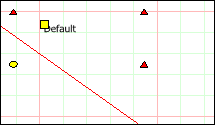
The yellow box at the upper left corner of the label indicates that the label is selected. When the label is selected, you can edit the label text directly in the plot, and you can also click the box and drag it to a new location, if desired. Clicking elsewhere in the plot will de-select the label.
To add a label that displays coordinates on the matrix, position the cursor at the location you want labeled then press CTRL+ALT and click the location. A coordinate label will be added to the matrix, as shown next.
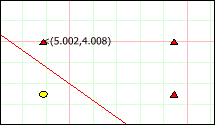
Note that a coordinates label includes a < sign pointing to the location that the coordinates refer to.
On a matrix plot, pressing ALT and clicking a plotted line or point will open the window shown next.
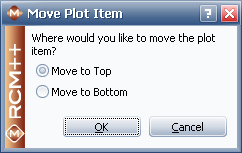
You can choose to bring a line or group of points to the front or send them to the back, which is useful in cases where lines or points are obscuring one another.
You can click any plot element (i.e., point, line, etc.) to open the Plot Setup window. The cursor will change from an arrow to a pointing hand when you hover over an element for which this is possible. Note that the element you clicked is automatically selected on the last page of the Plot Setup.
© 1992-2013. ReliaSoft Corporation. ALL RIGHTS RESERVED.