

| Related Topics: | ||
When working in the FMEA, you can use the filtered view to show only records of a specific type (e.g., functions, failures, etc.). To use the filtered view, click the Filtered tab at the bottom of the Analysis panel. You can then choose the record type that you want to view from the Filter By drop-down list in the upper right corner. The Analysis panel will change to display only the records of the specified type, as shown next for recommended actions.
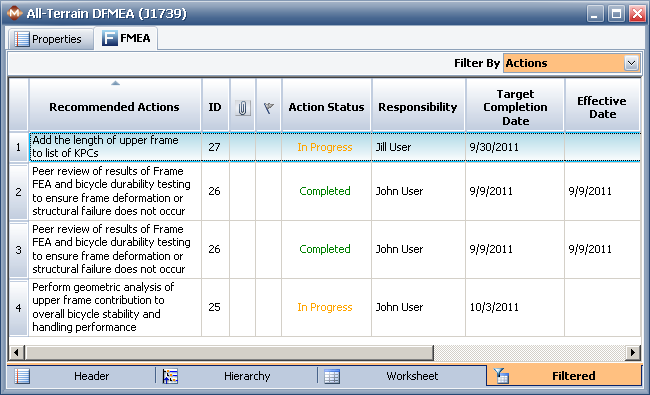
The columns that are displayed in the filtered view will depend on the record type you selected in the drop-down list and the fields enabled in the interface style for the current project.
You can sort the records that appear in this view by clicking the column header. You also can use the Highlight Priority command to highlight the records in the FMEA filtered view based on the risk assessment ratings. Choose FMEA > Tools > Highlight Priority to toggle the priority highlights on and off. For more information about how to set up the priority highlights, refer to the Displaying RPN Metrics in the Analysis Panel topic.
When you are in the filtered view, you can easily edit many of the descriptions and settings by double-clicking inside the cell. The properties window for the corresponding record will appear, allowing you to make any necessary changes. You cannot create new records or change the sequence of the records in the filtered view.
© 1992-2013. ReliaSoft Corporation. ALL RIGHTS RESERVED.