

The Check Spelling feature is available for most of the text fields within RCM++. The dictionary is installed by default into the ReliaSoft folder under My Documents on your computer (e.g., My Documents\ReliaSoft\Dictionaries). When the text that you are editing contains words that cannot be found in the dictionary, a wavy red line will appear under the words.
The Check Spelling utility will be displayed when you:
Click the Spelling icon in a window that offers spell check functionality (e.g., Project Properties, Interface Style, Function Properties, etc.) and the utility identifies a word that might be misspelled.
![]()
Choose Home > Edit > Spelling while viewing a table or worksheet that offers spell check functionality (e.g., Item Properties, FMEA Worksheet, etc.) and the utility identifies a word that might be misspelled.
Right-click inside a text field in a table, worksheet or window that offers spell check functionality (e.g., Item Properties, FMEA Worksheet, text field in the Function Properties window, etc.) and choose Check Spelling from the shortcut menu.
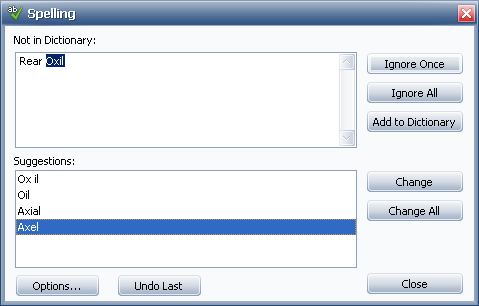
The Not in Dictionary area of the window displays the text from the field that is being checked and highlights the word that is not in the dictionary. The Suggestions area of the window provides suggestions for similar words that are in the dictionary. Use the buttons to select an action to perform on the highlighted text.
Ignore Once ignores the current instance of the highlighted word but continues to highlight it if the same word appears again.
Ignore All ignores all instances of the word in the current form.
Add to Dictionary adds the highlighted word to the dictionary on your computer.
Change replaces the current instance of the highlighted word with the word that is currently selected in the Suggestions area. If no word is selected, the first one will be used. Double-clicking a word in the Suggestions area is another way to change the highlighted text.
Change All replaces all instances of the highlighted word with the word that is currently selected in the Suggestions area. If no word is selected, the first one will be used.
Options opens the Spelling Options window, which provides additional settings to determine how the spell checker functions.
Undo Last undoes the last change that was made. This button will be enabled if the field contains more than one word that is not in the dictionary. If you change one word, the spell checker will remain open so you can decide what to do with the next one and the Undo Last button will become enabled.
When you click the Options button in the Check Spelling window, the Spelling Options window will be displayed.

General options provides a list of the types of text that can be ignored by the spell checker (e.g., numbers, e-mail addresses, etc.).
Edit custom dictionary: Click Edit to open a window that displays all of the words that you have added to the custom dictionary on your computer. You can edit the custom dictionary by adding or removing words in the list and then clicking OK.
International dictionaries allows you to choose the language of the dictionary that the spell checker will use.
© 1992-2013. ReliaSoft Corporation. ALL RIGHTS RESERVED.