

| Related Topics: | ||
The following forms can be included in reports.
General
Report Summary presents a list of the report forms that are included in the main report.
Rating Criteria and Classifications presents the calculation method, rating criteria and classification options used in the analysis.
Analysis Plans Summary presents full information for each analysis plan.
Analysis Plan Details (One per Item) presents the details for each analysis plan associated with one of the selected items.
Items
Items Summary presents the hierarchy for the items selected to be included in the report in addition to a full summary of the properties for each item. If more than one item has been selected that is the top selected item in a branch of the hierarchy, the hierarchy for the first top-level item will be displayed followed by the summaries for the item and any sub-items, then the hierarchy for the second top-level item will be displayed, and so forth.
Items Integrated Documents includes any integrated documents attached to each item. Integrated documents are attached via the Attachments window. This option is available only for reports generated in Microsoft Word.
Risk Based Inspection
Equipment/Component Types (All Project Items) displays the RBI equipment types or RBI component types in the system and how many there are of each type.
Risk Matrix Reports are a group of eight reports that display either the area risk scoring matrix or the financial risk scoring matrix as of the plan date. The following types of reports are available:
To see the total number of items in the project that fall into each cell of the matrix, generate the "All Project Items" report. If you want to see the names of only the selected items, generate the "Selected Items" report.
The basic report shows the results as of the plan date, assuming that you do nothing until then. To generate a matrix with the results as of the plan date assuming that the recommended inspections on the target date are carried out, generate the "Results Assuming Inspections Performed" report.
Consequence Summary displays information about the possible damage consequences for each non-HEXTUBE and non PRD component.
Damage Summary at RBI Date/Plan Date displays the calculated damage summary values at the applicable date for each non-HEXTUBE and non PRD component.
Recommended Inspections at Due Date lists the number of suggested inspections and the needed effectiveness ratings for each damage factor for each non-HEXTUBE and non PRD component.
Probability at RBI Date lists the probability of failure and financial consequences at the RBI date for each non-HEXTUBE and non PRD component.
Risk Summary at RBI Date/Plan Date lists the financial risk details at the applicable date for each non-HEXTUBE and non PRD component.
HexTubes Summary displays information about each HEXTUBE component.
PRDs Summary displays information about each pressure relief device.
Risk Discovery
Risk Discovery Logic presents the risk discovery questions and ratings used in the analysis.
Risk Discovery Summary (with Questions) presents the answers given to questions in the risk discovery analysis, if any.
Risk Discovery Summary (with Ratings) presents the risk discovery ratings specified in the risk discovery analysis, if any.
Risk Discovery Details (One per Item) presents a separate report for each selected item showing the answers given to the risk discovery questions and the risk discovery ratings specified in the risk discovery analysis.
PFD Spreadsheet
PFD Standard presents planning for design data, if any, in the traditional tabular format. As discussed in Sub-Item Data Combined or Separated, the number of separate forms generated will depend on the items selected at the top of the window. Of course, reports will be generated only for selected items that have an associated PFD analysis.
PFD Records: There are no standard report forms for PFD records. This category may contain any custom report templates and/or any custom queries that you have created that relate to PFD records.
FMEA Spreadsheet presents the FMEA data in the traditional tabular format. The number of separate forms generated will depend on the items selected in the Select Items area. The following styles are available:
FMEA Standard creates an FMEA spreadsheet that includes information from the most basic elements of most FMEA analyses. This is a very basic style and should only be used when you are not required to meet published guidelines for the current profile.
AIAG Form A through AIAG Form E create FMEA spreadsheets that are consistent with the examples published in the Automotive Industry Action Group (AIAG) guidelines.
J1739 (2002) and J1739 (2009) create FMEA spreadsheets that are consistent with the examples published in the 2002 and 2009 revisions of the Society of Automotive Engineers (SAE) guidelines.
MIL-STD-1629A creates an FMEA spreadsheet that is consistent with the example published in the military standard.
VDA-86 and VDA-96 create FMEA spreadsheets that are consistent with the examples published in the VDA Volume 4 guidelines used by the German automotive industry.
Note: The application will not prevent you from, for example, performing the analysis with the J1739 interface style and then generating the FMEA Spreadsheet in the MIL-STD-1629A style. Although this may result in some inconsistencies in the reports, it will provide you with maximum flexibility to customize the report to meet your particular needs.
FMEA Records
VDA Action Tracking presents an actions summary report that has been configured to match the "Action Tracking" template in the VDA Volume 4 guidelines used by the German automotive industry.
Action Details (One per Action) presents a separate report for each action that has been defined for the selected items. If this report form is selected for inclusion in the generated report, the Select Actions for Detail Report window will appear when you click Generate Report.
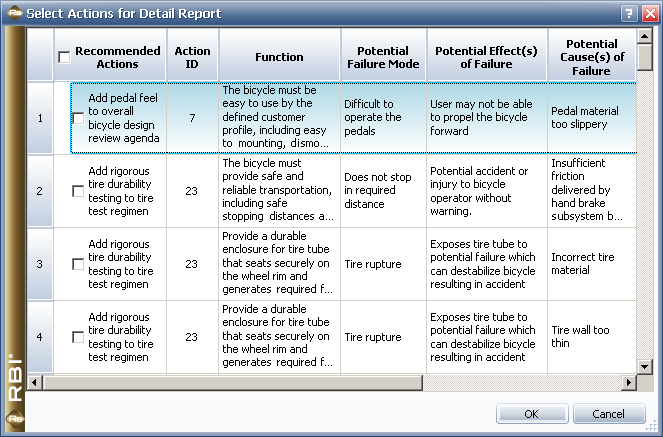
This window presents a list of all actions associated with the selected items. Select the actions for which you want to see a detailed report. You can select or clear all of the actions by selecting/clearing the check box in the column header. You can sort this list by any column by clicking the column header.
Functions, Failures, Effects, Causes, Controls and Actions are report templates that were created by ReliaSoft and saved in the default Standard templates file, XRUT.xrt8, which is located by default in C:\Documents and Settings\username\My Documents\ReliaSoft\Common. These templates will be available only if the default Standard templates file is selected in the Templates Manager.
Criticality Analysis (Standard) presents the quantitative criticality analysis in a tabular format that is based on MIL-STD-1629A but includes some modifications to the header information and uses customized column headings.
Criticality Analysis (MIL-STD Quantitative) presents the quantitative criticality analysis in a tabular format that is based more closely on MIL-STD-1629A.
Criticality Matrix (MIL-STD Quantitative) presents the quantitative criticality analysis matrix, as defined in MIL-STD-1629A with Severity Classification on the horizontal axis and Mode Criticality on the vertical axis.
Criticality Analysis (MIL-STD Qualitative) presents the qualitative criticality analysis in a tabular format that is based on MIL-STD-1629A.
Criticality Matrix (MIL-STD Qualitative) presents the qualitative criticality analysis matrix, as defined in MIL-STD-1629A with Severity Classification on the horizontal axis and Failure Probability on the vertical axis.
Criticality Ranks presents the items and failure modes, ranked by item criticality and then by mode criticality.
What’s Changed? In previous versions, Criticality Analysis reports were run using the Criticality Analysis window.
RCM
Functional Failure Analysis presents the functions, functional failures, effects and causes (failure modes) that have been identified for all selected items.
Failure Effect Categorization (One per Effect) presents a separate report for each failure effect showing the FEC logic diagram decisions, along with any notes/remarks.
Maintenance Task Selection (One per Cause) presents a separate report for each maintenance task that has been defined for the selected items.
Tasks is a report template that was created by ReliaSoft and saved in the default Standard templates file, XRUT.xrt8, which is located in C:\Documents and Settings\username\My Documents\ReliaSoft\Common. It lists the tasks and related details that have been defined for the selected items. This template will be available only if the default Standard templates file is selected in the Templates Manager.
Note: This report includes properties from the higher-level records (i.e., the cause and item) that the task is associated with. This means that the same task may be repeated in the report if it is used multiple times. To generate a report that lists unique tasks only, you can create a query using the "FMEA Cause Tasks" group that only includes properties that belong to the task records. You can then use that query as a report.
Control Plan Spreadsheet
Control Plan Standard presents control plan data, if any, in the traditional tabular format. As discussed in Sub-Item Data Combined or Separated, the number of separate forms generated will depend on the items selected at the top of the window. Of course, reports will be generated only for selected items that have an associated control plan analysis.
Control Plan Records: There are no standard report forms for control plan records. This category may contain any custom report templates and/or any custom queries that you have created that relate to control plan records.
DVP&R Spreadsheet
DVP&R Standard presents design verification plan data, if any, in the traditional tabular format. As discussed in Sub-Item Data Combined or Separated, the number of separate forms generated will depend on the items selected at the top of the window. Of course, reports will be generated only for selected items that have an associated DVP&R analysis.
DVP&R Records: There are no standard report forms for DVP&R records. This category may contain any custom report templates and/or any custom queries that you have created that relate to DVP&R records.
DRBFM Spreadsheet
DRBFM Standard presents design review based on failure mode analysis data, if any, in the traditional tabular format. As discussed in Sub-Item Data Combined or Separated, the number of separate forms generated will depend on the items selected at the top of the window. Of course, reports will be generated only for selected items that have an associated DRBFM analysis.
DRBFM Records: There are no standard report forms for DRBFM records. This category may contain any custom report templates and/or any custom queries that you have created that relate to DRBFM records.
© 1992-2015. ReliaSoft Corporation. ALL RIGHTS RESERVED.