

| Related Topics: | ||
After you have selected the data source in the left panel of the Query window, you can use the right panel to specify the query criteria and output preferences.
First use the drop-down list at the top of the panel to choose which type of record you wish to query (items, FMEA causes, etc.). This will automatically update the Criteria tab to display all of the relevant properties for the selected record type. (If you’re searching multiple projects that may have different configurable settings, this will be determined by the profile specified in the left panel.)
Then specify whether the query results will match the conditions from All rows in which criteria are specified (i.e., AND) or from Any row in which a criterion is specified (i.e., OR).
Then use the table to enter the criteria and choose which columns will be displayed in the results.
As an example, the following picture shows a query for system hierarchy items where the item name contains "bulb" AND the supplier name contains either "Acme" OR "Sterling." The Name, Part Number and Supplier columns will be included in the results.
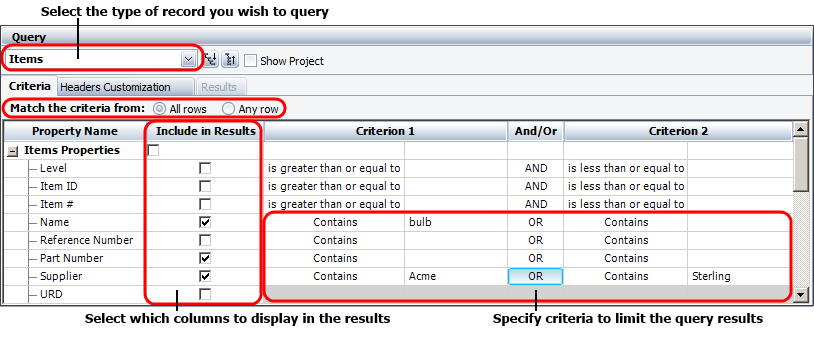
© 1992-2015. ReliaSoft Corporation. ALL RIGHTS RESERVED.