

 |
Related Topics: | |
After you have entered all of the component data, you can calculate the results by choosing System Hierarchy > Risk Based Inspection > Calculate Risk.
![]()
The Calculations Options window allows you to select which components to calculate.
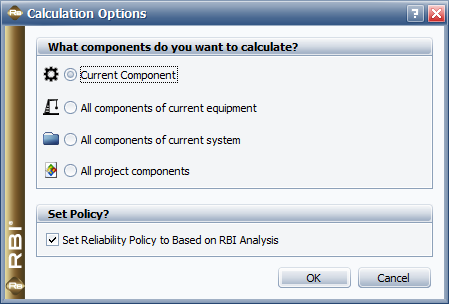
If you select the Set Reliability Policy to Based on RBI Analysis check box, the software will use the created model from the RBI results as the reliability policy on the Properties tab of the Analysis panel. This will also allow the generated model to be used in many additional places in your analysis. For example, you can use it in the Failure Modes and Reliability Analysis (FMRA) to determine the reliability of the entire system (including synchronizing the hierarchy with BlockSim) or calculate the system availability and cost values. It can be used with a Functional Failure Analysis (FFA) to generate the maintenance tasks for the component. And it can be used when performing simulations and cost calculations.
If you already have an existing model for the component, you can clear the check box and base the reliability on it instead. (In other words, the model generated by the RBI software is best used in cases where you do not already have an established reliability model.)
Note: The models are always 2-parameter Weibull models with the time units set to Years. These models cannot be directly modified by any user. To change them, you must change the analysis and recalculate the model.
The results are displayed in the following nodes:
Area and Financial Consequence Results:
The Area Consequence Results node displays the estimated effect of a failure based on safety.
The Financial Consequence Results node displays the estimated monetary effect of a failure (i.e., the repair, clean-up, replacement and other costs).
RBI Date Results: This node displays results on the date the results were calculated:
The Overall Damage Factor and Probability of Failure node displays the total damage factor associated with the component as well as the probability of failure associated with the total damage factor.
The Risk Analysis (Area) node displays the calculated area at risk and the probability category of the component failing (as based on the Risk Category values for the project) at the given date. It also displays the calculated Risk Priority value based on the scoring matrix (i.e., Low, Medium, Medium High or High).
The Risk Analysis (Financial) node displays similar information for the financial consequences of failure.
Plan Date Results: This node displays the same type of results as the RBI Date Results node, but shows the risk values on the plan date (i.e., the date of the planned maintenance) assuming you do nothing until then.
If the analysis indicates that an inspection is required before the plan date, the Target Date Results node specifies the target date and provides information about when you should inspect the component and the anticipated state of the component on that date.
If the risk on the plan date is less than the maximum acceptable risk, then no target date is given as no inspections are needed until the plan date.
Recommended Inspection(s): If applicable, this node displays the number of inspections needed for each type of damage and the level of inspection that you will need to perform on the target date when you inspect the component to get your desired results.
Plan Date with Inspection Results: This node displays the same type of results as the RBI Date Results node, but shows the risk values on the plan date assuming that the recommended inspections on the target date are carried out. If no inspections are needed, the node states that.
While the exact meaning of effectiveness varies depending on the component and what its properties are, the following table shows a generic version of the inspection levels that can be recommended to be performed.
Level |
Generic Meaning |
A |
Highly Effective |
B |
Usually Effective |
C |
Fairly Effective |
D |
Poorly Effective |
E |
Ineffective |
© 1992-2015. ReliaSoft Corporation. ALL RIGHTS RESERVED.