

| Related Topics: | ||
Effects are FMEA records that state the consequence of the failure on the system or end user. Some of the features for working with effects will depend on the FMEA structure that has been selected for the current project.
The following topics are discussed here:
As discussed in Choosing the FMEA Structure, you can use the FMEA Structure field on the General page of the Project Properties window to choose how you want to display effect and cause records in the FMEA hierarchy. Note the following:
If the FMEA structure is Causes Before Effects, you are limited to only one effect for each cause and you cannot add or insert additional effects.
If the FMEA structure is Grouped Effects and Causes, the properties window will be divided into two sections. In the table at the top of the window, you can enter a separate description and severity rating for each potential effect.
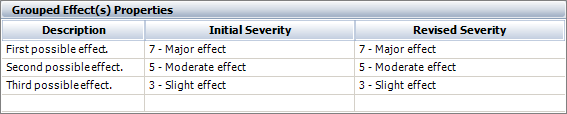
When this effect is displayed in a hierarchy or worksheet, all of the descriptions will be combined into a single cell. The individual severity ratings will be shown in parentheses and the highest rating will always be used for the purpose of RPN calculations.
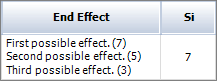
To add or insert effects into an FMEA, select the failure that the effect will be associated with and choose FMEA > FMEA Records > Effects, then select one of the following options:
![]() Add Effect adds a new record to the bottom of the list for this failure.
Add Effect adds a new record to the bottom of the list for this failure.
![]() Insert Effect inserts a new effect above the one that is currently selected.
Insert Effect inserts a new effect above the one that is currently selected.
![]() Import Effects opens the Import Existing Effects window so you can choose to copy one or more existing effects into this FMEA. There is no link to the original record(s) (i.e., changes made in one record will not automatically update the other(s)), and you have the choice to import with or without dependents (e.g., associated causes, controls, etc.).
Import Effects opens the Import Existing Effects window so you can choose to copy one or more existing effects into this FMEA. There is no link to the original record(s) (i.e., changes made in one record will not automatically update the other(s)), and you have the choice to import with or without dependents (e.g., associated causes, controls, etc.).
To edit an existing effect in the project, either edit it directly in the worksheet view or use the properties window. To open the properties window, select the effect and choose FMEA > FMEA Records > Effects > Edit Effect or double-click the effect in the hierarchy or filtered view.
![]()
If you have copied an effect, there are two options when you choose Home > Clipboard > Paste:
![]() Paste (CTRL+V) pastes the effect(s) and all dependent records (e.g., causes, controls, etc.).
Paste (CTRL+V) pastes the effect(s) and all dependent records (e.g., causes, controls, etc.).
Paste Without Dependents pastes only the effect(s) without any dependent records.
The properties enabled (and their display names) will depend on the interface style for the current project. To view or change these settings, choose Project Management > Configurable Settings > Interface Style.
Note the following:
The Effect Description is required.
The Short Description is a shortened version of the record description that will be used in locations where the full description would be too long to display (e.g., diagrams). If the field is blank when you save the record, the application automatically populates it based on the first 50 characters of the full description.
The Initial Severity and Revised Severity ratings are numerical values that indicate how serious the consequences will be if the failure occurs. The options in these drop-down lists are based on the severity scale that has been assigned in the Project Properties window. A severity rating must be defined in order for the RPN to be calculated automatically.
The FEC field displays the current Failure Effect Categorization rating that is used for traditional RCM analysis.
© 1992-2015. ReliaSoft Corporation. ALL RIGHTS RESERVED.