![]()
![]()
| Related Topics: | ||
When you are working on an aircraft systems and powerplant analysis, the Import F-F-E-C window makes it easy for you to import functional failure analysis data from an external data file.
To access the window from within the F-F-E-C tab for an MSI in the System Hierarchy, choose F-F-E-C > Excel > Import FFEC from Excel.
![]()
The top part of the window allows you to browse for an Excel file (*.xls or *.xlsx) and select which worksheet contains the data.
Then you can use the table to specify the row in the selected Excel worksheet that contains the first function description you want to import, as well as the column number for each type of record that can be imported. For example, in the following pictures, the Excel worksheet called "FMEA PN12345" contains data that can be imported into the F-F-E-C tab in MPC. The first function description is in Column A, Row 4 (Starting Row = 4 and Function Column Index = 1.) The failure descriptions are in Column B (Failure Column Index = 2), the effect descriptions are in Column C (Effect Column Index = 3), the FECs are in Column D (Effect Category Column Index = 4) and the cause descriptions are in Column E (Cause Column Index = 5).
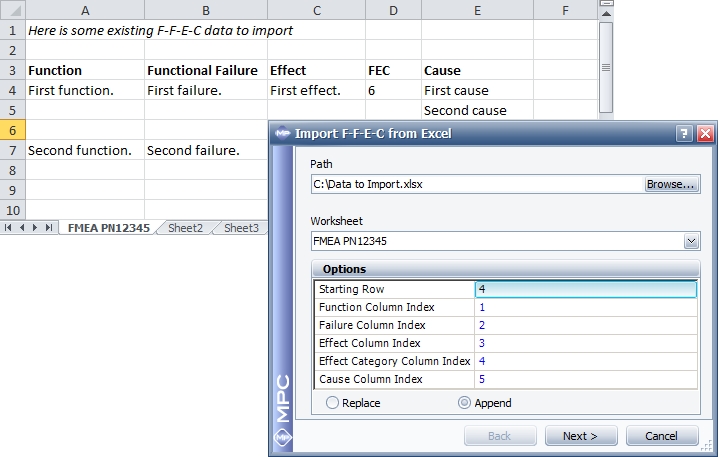
Select Replace if you want to delete all of the records from the current F-F-E-C hierarchy and replace with the data you imported from Excel. Select Append if you simply want to add the new data to the bottom of the current hierarchy.
Click Next to see a preview of the data that will be copied over and then click Finish to start the import process.
Tip: The values in the Effect Category Column must correspond to the FEC categories that are used in MPC (i.e., any number from 5 to 9, where 5 = Evident Safety, 6 = Evident Operational, etc.). Any other values in this column will be ignored during the import.
© 1992-2015. ReliaSoft Corporation. ALL RIGHTS RESERVED.