

| Related Topics: | ||
To install Synthesis, open the installation program (e.g., "Synthesis9.exe") and follow the prompts. This single *.exe will install all Synthesis desktop applications and then you can choose which application(s) to activate on your computer. Please note the following:
Before running the installation program, make sure your computer meets the minimum system requirements for Synthesis.
To perform the installation, you must be logged in with a user account that has administrative rights.
It is strongly recommended that you close all other applications during the installation.
After the installation, all Synthesis applications will be located in the same application directory and available for activation. Depending on your preferences, the applications that you choose to activate can be accessible via the Windows Start menu, via shortcut icons on the desktop and from the Synthesis Launcher.
If you wish to stop using some or all of the Synthesis applications on this computer, you have two options:
Deactivate Without Uninstall. This will free up the specified activation(s) for your product license key so you can activate on another computer or for another user. However, you can continue to use any other Synthesis applications that remain activated on this computer. If you decide to start using the deactivated application(s) again, you will not need to reinstall (as long as the new activation would not exceed the limits of your license key). Simply launch the application and follow the prompts to activate again. For details see Deactivating Synthesis Applications.
Full Uninstall. This will completely uninstall all Synthesis applications from your computer. If you have a network connection to ReliaSoft’s License Server, you will be able to deactivate all applications at the same time. If you are not able to complete the deactivations during uninstall, you will need to contact ReliaSoft Technical Support for assistance to make the license available for later activation with another computer/user. To perform the uninstall, do the following:
Make sure you do not have any Synthesis applications currently open.
Make sure the Synthesis Launcher is not currently running. To check this, click Show hidden icons in the Windows notification area (i.e., the "system tray" located next to the clock in the Windows taskbar) and look to see if the Synthesis Launcher icon appears. If it does, click the icon and choose Exit Synthesis Launcher.
![]()
Open the Windows Control Panel and click Programs and Features (or use the search box in the Windows Start menu to find and select Add or Remove Programs).
In the Uninstall or change a program window, double-click ReliaSoft Synthesis 9 and follow the prompts.
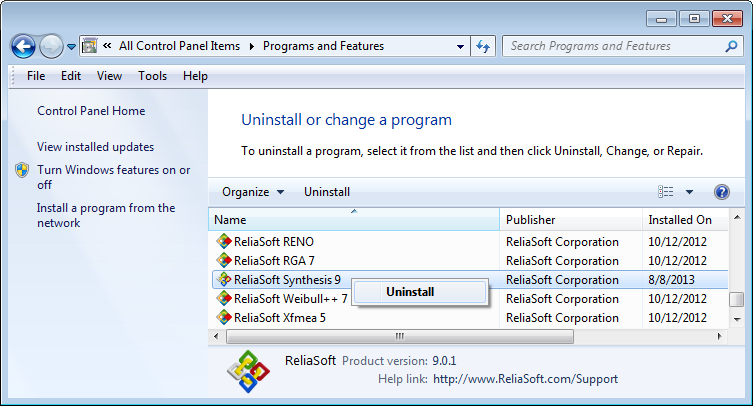
© 1992-2015. ReliaSoft Corporation. ALL RIGHTS RESERVED.