

| Related Topics: | ||
If your organization uses Microsoft Active Directory, it is easy to import username and contact information from the directory to create new user accounts in the Synthesis repository.
To import users from Active Directory, open the Manage Repository Security window (File > Manage Repository > Authorized Users), click the Active Directory button, and then follow these steps:
Use the Search Options to find the user(s) you want to create accounts for. When you enter the criteria and click Search, the utility will return only records that a) have the minimum information required to create a Synthesis user account (i.e., username, first name, last name and e-mail address) and b) do not already have a user account in the current database.
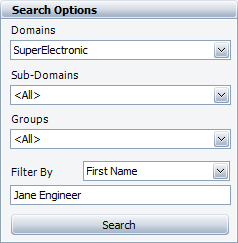
In the table of results, select the check box for each user you want to create an account for.
Use the remaining control panel options to set certain properties for the new user account(s) that will be created. This will vary depending on the type of database you’re using. The following picture shows all possible options.
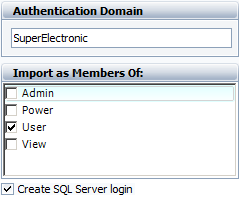
In the Authentication Domain field, specify the network domain name (i.e., the domain that the user’s computer will be logged in to).
For secure databases only, use the Import as Members Of field to select the security group(s) that will be assigned to the new user account(s). If you skip this option now, you can assign security groups later for each individual account.
For SQL Server databases only, select the Create SQL Server login check box if you want to create an individual SQL Server login for each new Synthesis user account. (See SQL Server Logins or Using Windows Impersonation.)
Click Import to create the account(s). After the process completes, the window will remain open to allow you to import additional users, if desired.
© 1992-2015. ReliaSoft Corporation. ALL RIGHTS RESERVED.