

| Related Topics: | ||
In FIDES analyses, entity audits allow you to calculate a grade for each company, division, department or other entity that is responsible for one or more stages in the product life cycle for a system or assembly. These entity grades are then used in process audits to calculate an overall grade for the processes that are in place throughout the entire product life cycle. This overall process grade can be used to set Pi Process factors in FIDES analyses. (See Pi Process Factors:Entity and Process Audits.)
The Manage Entity Audits window displays a list of all saved entity audits that are available to be used in any process audit in the current database.
To access the window, choose File > Manage Repository > Manage FIDES Settings then click the Entity Audits button in the Manage FIDES Settings window.
![]()
For convenience, it is also accessible from the Ribbon in the Process Audit Properties window.
Double-click any row to view/edit the properties for that audit. In addition, you can use the icons in the Ribbon to:
![]() Add a new audit.
Add a new audit.
![]() Edit (or simply view) the audit
that is currently selected.
Edit (or simply view) the audit
that is currently selected.
![]() Delete the audit that is currently
selected.
Delete the audit that is currently
selected.
![]() Refresh the list of saved audits
to display the latest information stored in the database. This is useful
if multiple users are accessing the database simultaneously.
Refresh the list of saved audits
to display the latest information stored in the database. This is useful
if multiple users are accessing the database simultaneously.
Tip: When a saved process audit has been used to set a Pi Process factor in a FIDES analysis, the value in the analysis will not be updated automatically if you later delete or modify the saved audit. However, you can use the Update Factors command to initiate an update if desired. (See Update Factors.)
The Entity Audit properties window will be displayed whenever you have selected to create or edit an entity audit (either from the Manage Entity Audits window or the Process Audit Properties window).
The properties at the top of the window are intended to help you determine when it is appropriate to use this entity in a particular process audit. Only the Name is required.
This topic discusses the following:
The left panel displays all of the audit questions recommended by the FIDES standard, grouped into separate headings that represent the seven life cycle stages (Specification, Design, etc.). Note that:
It is not necessary to answer all of the questions if the entity is not responsible for the processes in all stages. For example, if ACME Inc. is responsible only for the Specifications and Design stages, you can answer only the questions under those two headings and leave the rest blank.
Some questions may be applicable in more than one life cycle stage. When that occurs, the analysis assumes that your answers will reflect the processes in each particular stage. In other words, it is possible to record different answers for the same question if the entity's processes are different in different life cycle stages.
When you click a question, the panel on the right displays the full audit question and five possible responses. Select the option that best describes this entity’s procedures in the particular life cycle stage.
The left most column indicates what response has been recorded for each question, if any. For example, in the following picture, the red, orange, blue and green numbers indicate which levels have been assigned for the first four questions, while the black NA indicates that the fifth question has been marked "not applicable" (and will not have any impact on the calculated grade). Answers have not been recorded for the remaining questions; therefore, the grade for this stage has not yet been calculated and the overall grade for the entity has also not been updated (i.e., the field in the top right corner still shows the default 0.3300).

When you click one of the seven life cycle stage headings in the left panel (e.g., Specification, Design, etc.), the right panel displays a summary of the responses for that stage. Remember that the grade cannot be calculated until you have answered all of the questions for the stage. For example, the following picture shows the summary for the Specification stage after all 18 questions have been answered.
There is a check mark next to the "Specification" heading, the calculated Stage Grade is shown in the right panel and the overall calculated grade for the entity has been updated.
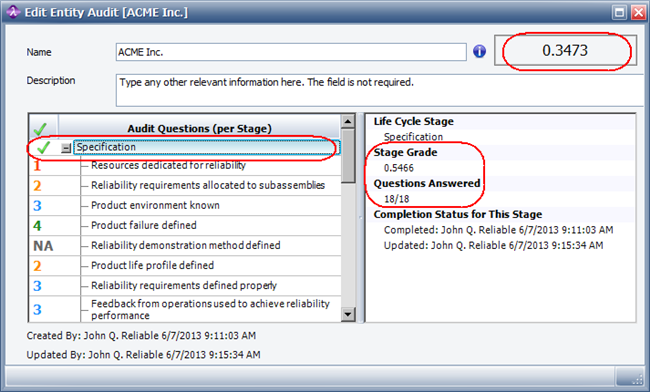
After you have answered all of the questions for a particular life cycle stage, Lambda Predict calculates a grade for that stage and also updates the overall grade for the entity, which is displayed in the top right corner.
However, it is important to note that the process audit calculations are based on the stage grades (and not the overall grade).
For example, suppose that ACME Inc. receives a grade of 1.000 for the Specification stage (Level 4 processes), 0.6667 for the Design stage (Level 3 processes) and none of the questions are answered for the other stages that ACME is never responsible for. This results in an overall grade of 0.4307. When you later create a process audit in which ACME Inc. is responsible for those two stages of a particular product’s life cycle, the calculation will use 1.000 when ACME Inc. is responsible for the Specification stage and 0.6667 when it is responsible for the Design stage.
© 1992-2015. ReliaSoft Corporation. ALL RIGHTS RESERVED.