

| Related Topics: | ||
If you wish to use some or all of the same saved FIDES settings in multiple databases, you have the option to maintain a collection of saved settings that will be populated automatically in each new database that you create. These settings are stored in a separate resource file so they can be copied over each time you create a new database.
The Settings Path field on the Other page of the Application Setup window displays the pathname/filename for the resource file that will be used the next time you create a new database from this computer.
By default, this file is stored at C:\Users\username\Documents\ReliaSoft\Lambda Predict 9\LP_Defaults.lpd and it does not contain any saved FIDES settings. In other words, if you do nothing, then each new database that you create from this computer will start without any saved FIDES settings and you can create or import them as needed in each new database.
But if desired, you also have the option to:
Choose File > Application Setup and go to the Other page. Make sure the appropriate *.lpd file is selected (i.e., active for this computer) for the Settings Path.
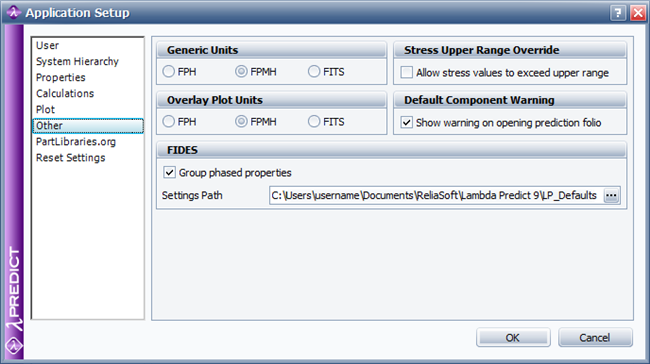
Tip: If you are working alone and always want to use the same settings, it may be easiest to just update the LP_Defaults.lpd file that is installed with the software. If you are sharing data with other users and/or you want to manage different sets of saved FIDES settings, you can copy the default *.lpd file to any other pathname(s)/filename(s) that suit your needs.
Open a database that contains the saved FIDES settings that you wish to use by default in each new database.
Choose File > Manage Repository > FIDES Settings to open the Manage FIDES Settings window. Click the Save as Default button at the bottom of the window to copy the settings from the current database to the active resource file.
The next time you create a new database while the specified *.lpd file is active on your computer, these settings will be automatically copied into the new database. Note that this is always a one-time transfer of data. If you later modify the *.lpd file, the changes will not affect any settings that have already been copied into other database(s).
Use the steps described above to prepare the *.lpd file that all users will share.
Place the file into a shared network location that will be accessible to all users.
Instruct all users to choose File > Application Setup and go to the Other page, then click the browse (...) button for the Settings Path and select the shared file.
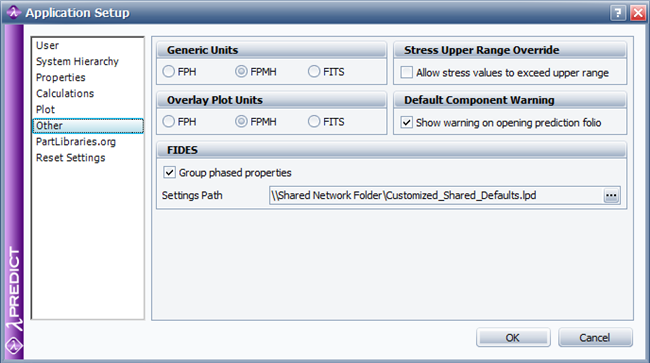
The next time that any of these users creates a new database while the shared *.lpd file is active on his/her computer, the settings will be automatically copied into the new database. Likewise, if any of these users clicks the Save as Default button from the Manage FIDES Settings window, this will modify the settings that are shared by all users.
Choose File > Application Setup and go to the Reset Settings page.
Click the Reset FIDES Settings button.
Restart the application.
This will have two effects. First, the FIDES Settings Path on the Other page of the Application Setup will be reset to the default (C:\Users\username\Documents\ReliaSoft\Lambda Predict 9\LP_Defaults.lpd). Second, the LP_Defaults.lpd file in that location will be reset to its default state without any saved FIDES settings.
This means that, if you have been saving your own custom settings to the default pathname/filename, clicking the reset button will restore that file to its original condition and any modifications will be lost. However, if you have been saving settings in a file that resides in a different location or has a different name, clicking the reset button will restore the default pathname/filename for the active resource file on your computer, but the custom file will remain unchanged and you can later make it active again if desired.
© 1992-2015. ReliaSoft Corporation. ALL RIGHTS RESERVED.