

| Related Topics: | ||
To use derating analysis, select a standard item in the system hierarchy
(you can use any except the NSWC standard item ![]() ), and
then choose Prediction Tools > Derating
> Apply Derating.
), and
then choose Prediction Tools > Derating
> Apply Derating.
![]()
In the Apply Derating Standard window, use the drop-down list to select the derating standard that you want to apply to all the components under the selected item. This list includes all of the published derating standards that are supported by the software, as well as any custom (user-defined) standards that are saved in the current database.
From this window, you can also create or edit custom derating standards by clicking the Add or Edit icon in the window, as shown next. (See Creating Custom Derating Standards.)
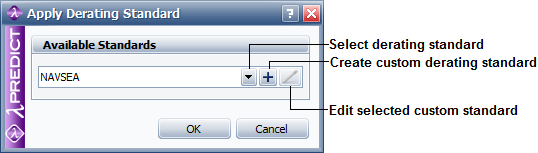
To remove derating, click the standard item in the system hierarchy, and choose Prediction Tools > Derating > Remove Derating.
![]()
Typically, only components with stress-dependent failure rates can be derated. When you apply derating, each component that can be derated by the standard you are working with displays a Derating tab in the Properties panel. These properties are automatically populated by the software with likely values, but these defaults do not represent actual data for the component. You will need information from the manufacturer's specification sheet to define the appropriate value for each property.
When a component has properties that will affect both its failure rate and derating (e.g., ambient temperature, applied voltage, etc.), those properties continue to be displayed/edited on the Properties tab. The Derating tab displays only the additional properties that apply to derating analysis.
© 1992-2015. ReliaSoft Corporation. ALL RIGHTS RESERVED.