

SEP’s FMEAs page provides convenient access to published reports, dashboards and queries that have been generated in ReliaSoft desktop applications. (See FMEAs in SEP.)
The Published Reports tab displays reports (in Word, Excel or PDF format) that have been generated in desktop applications and saved with the project. This allows both desktop and SEP users to view and print the same report documents. (See Save/Publish Reports in the XFMEA/RCM++/RBI documentation.)
The Dashboards tab displays the dashboard layouts that have been predefined in desktop applications for FMEA data. Each dashboard can include data from all FMEAs in the current project. (See FMEA Dashboards in the XFMEA/RCM++/RBI documentation.)
To create a watch in SEP for a dashboard, click the Watch button. This adds the dashboard to the Reports page. (See Reports in SEP.)
The Queries & Data tab allows you to run queries that have been predefined in the desktop applications for item properties and FMEA data. It provides a way to quickly retrieve customized output — such as a list of incomplete actions, failure modes with high PRNs and more — based on the latest data from any analysis. (See Query Templates in the XFMEA/RCM++/RBI documentation.)
To filter the list of available query templates that SEP displays for the active project, use the Query Type and/or User drop-down lists.
Public Queries shows only templates that are available to all database users.
My Private Queries shows only templates that you personally saved.
Note: SEP only displays templates for items and FMEA data. It does not display queries for other types of analyses that are not visible in SEP, such as control plans or p-diagrams.
To run a query:
In the system hierarchy, select the item(s) that contain the data you want to query.
Identify the template you wish to use and click the Run button.
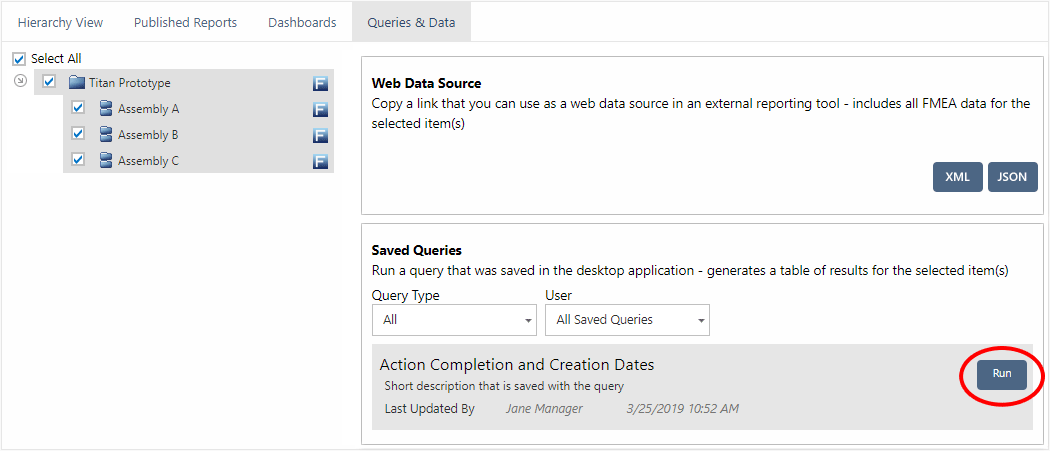
On the Results page, the top section displays a summary of the criteria that were defined in the query template.
Criteria match all rows - an "AND" query that returns records that match all criteria
Criteria match any row - an "OR" query that returns records that match any of the specified criteria
To sort by a field, click inside its column heading.
To save or share these results with others, use the Save URL, Copy URL and E-mail URL links at the top of the web page, or copy/paste the URL from the browser's address bar.
Starting in Version 19.0.2, you can export your query results to Excel. After you run your query, click Export to Excel on the Query Results page to download a file that you can open in Excel.
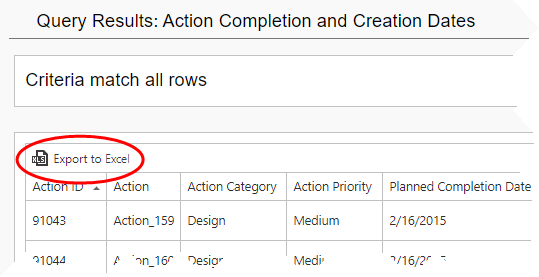
© 1992-2019. HBM Prenscia Inc. ALL RIGHTS RESERVED.
| E-mail Link |