

The Customize Categories window is used for importing "bill of materials" (BOM) files to Lambda Predict. It allows you to match the component categories used in your BOM file to the categories used in the selected prediction standard. For example, if the "Diode, High Frequency" component in the MIL-217 standard is referred to in your BOM file as "HF Diode," then you will need to tell Lambda Predict that these two categories are one and the same; otherwise, the component will be imported as an external component (i.e., a component that is not covered by the prediction standard and is therefore defined only by its failure rate).
To create a category map, click the Customize Categories button at the bottom of the Import BOM window (System Hierarchy > Add Item > Import BOM).
In the Customize Categories window, use the Custom Category Name column to type the category name used in the BOM file. Use the Standard column to choose the prediction standard that the mapping applies to, and then use the Standard Category Name column to choose the equivalent category. The following picture shows an example of a partial category map.
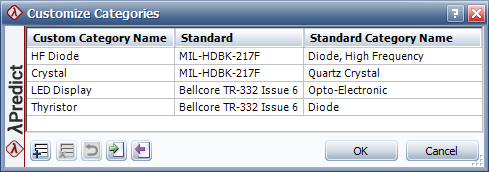
You can use the Add ![]() , Delete
, Delete
![]() and Reset
and Reset ![]() buttons below the table to manage the category map.
buttons below the table to manage the category map.
The category map is stored with the database, so any project that you open or create in the database will use the same map whenever you import a BOM file. You can use the import and export commands if you wish to create copies of the category map among databases.
Click the Import button
![]() to import an existing category map from another
database and append the information to the current map. You can also
directly import a category map from previous versions of Lambda Predict.
to import an existing category map from another
database and append the information to the current map. You can also
directly import a category map from previous versions of Lambda Predict.
Click the Export button
![]() to export a copy of the category map for use
in another database.
to export a copy of the category map for use
in another database.
Tip: For your reference, an Excel file that contains a list of all the component category names used in each prediction standard supported by Lambda Predict is saved in the default documents folder for your computer (e.g., My Documents\ReliaSoft\Lambda Predict 19\Libraries). The file name is "Categories.xlsx."
© 1992-2019. HBM Prenscia Inc. ALL RIGHTS RESERVED.
| E-mail Link |