

You can publish any failure rate that's been calculated in Lambda Predict as a reliability model resource that can be shared among analyses. In standards based reliability prediction, the failure rate is assumed to be constant; therefore, models published from Lambda Predict will be defined with a 1-parameter exponential distribution.
The tools for publishing a model are the same as in other ReliaSoft applications, except that in Lambda Predict, these tools appear on the ribbon and on the Publishing tab of the Properties panel. For example, to publish a reliability model for a block or component, select the item in the system hierarchy and then choose Prediction Tools > Share > Publish Item Model or click the icon in the Publishing tab of the Properties panel.
![]()
For a description of all common tools for working with published models, see Publishing Models.
Models published from Lambda Predict can be used in other ReliaSoft applications just like any other published model. In addition, some applications have built-in functionality for integration with Lambda Predict. Specifically:
In BlockSim, you can automatically build reliability block diagrams (RBDs) for the entire configuration based on the models published from Lambda Predict. For specific instructions, see Building RBDs from Lambda Predict.
In XFMEA, RCM++ and RBI, you can automatically import a system configuration from any Lambda Predict prediction folio. This includes the option to automatically define the reliability policies for the imported items based on the failure rate models published from Lambda Predict. For specific instructions, see Importing from Lambda Predict to XFMEA/RCM++/RBI.
Tip:
The Model column in the system hierarchy displays an ![]() icon to indicate that the item's failure rate has been published as a
model. You can double-click this icon to view the properties of the published
model. (To hide or display columns, right-click anywhere in the system
hierarchy, and then click Customize Columns
to select which columns you want to display. These settings are stored
per computer/username on the System
Hierarchy page of the Application Setup, so any project that you open
on this computer will have the same columns displayed.)
icon to indicate that the item's failure rate has been published as a
model. You can double-click this icon to view the properties of the published
model. (To hide or display columns, right-click anywhere in the system
hierarchy, and then click Customize Columns
to select which columns you want to display. These settings are stored
per computer/username on the System
Hierarchy page of the Application Setup, so any project that you open
on this computer will have the same columns displayed.)
In some cases, you may wish to publish the reliability models of all the items in a system configuration or assembly all at once. You might use the models to perform advanced system reliability analysis in BlockSim, for instance, or for Failure Modes and Reliability Analysis (FMRA) in XFMEA.
For many of the reliability prediction standards in Lambda Predict, a portion of the assembly's failure rate is calculated at the block level. This block-level portion of the failure rate is called the block's supplemental model. For example, in MIL-217 analyses, the failure rate for a printed circuit board (PCB) assembly is a summation of the individual failure rates of its components plus the failure rate due to the physical connection of the components to the board. If you wish to create a diagram for this PCB in BlockSim, you will need the reliability models of all the components plus a supplemental model that reflects the failure rate due to the connections.
In a MIL-217 prediction, the supplemental model is applicable for any type of block. In Bellcore/Telcordia, it is applicable for hybrid blocks and blocks that use the "Method II – Unit" or "Method III – Unit" prediction methods. In FIDES, it is applicable only for COTS Board and Hybrid/Multi Chip Module (H&M) blocks. Supplemental models are not applicable for NSWC analyses.
To publish all the models available for an assembly, select the standard
item (i.e., ![]() ,
, ![]() ,
,
![]() ,
,
![]() ,
, ![]() ,
, ![]() or
or ![]() )
or block (i.e.,
)
or block (i.e., ![]() or
or ![]() ) and choose Prediction
Tools > Share > Publish Branch.
) and choose Prediction
Tools > Share > Publish Branch.
![]()
Note that for blocks, the Publish Branch command publishes both an item model (which reflects the failure rate predicted for the entire assembly) and a supplemental model (if applicable). The following example shows the Publishing tab of a block that has both its item model and supplemental model published.
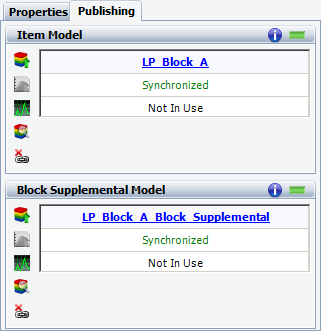
For applicable blocks, you can publish the block's supplemental model only, if desired, by selecting the block and choosing Prediction Tools > Share > Publish Block Supplemental Model or by clicking the icon in the Block Supplemental Model area of the Publishing tab.
![]()
© 1992-2018. HBM Prenscia Inc. ALL RIGHTS RESERVED.
 |
E-mail Link |