

| Related Topics: | ||

RENO functions and static functions store equations. The key difference is that a RENO function is always recomputed whenever it is encountered during simulation, and it allows you to pass input variables (also known as parameters or arguments) to the equation while simulation is in progress. A static function, on the other hand, is computed only once, before the simulation begins, and its value will remain constant while the simulation is in progress. It will be recomputed only after the current simulation ends and before the next simulation begins (unless manually forced to recompute).
As a rule of thumb, use a RENO static function if you need the final value of the equation before the simulation even begins, and use a RENO function if you expect the equation to find the values of its parameters during the simulation. The following example illustrates these concepts.
What's Changed? In previous versions of the software, RENO static functions were known as equation variables.
Suppose you wish to calculate the area of an object: Area = Length * Width, where Length = 106 and Width = 112. To use a static function to calculate the area, you can define the numerical values directly within the equation or use other RENO resources (e.g., variables, models, etc.) to represent those values, as shown in the following example.
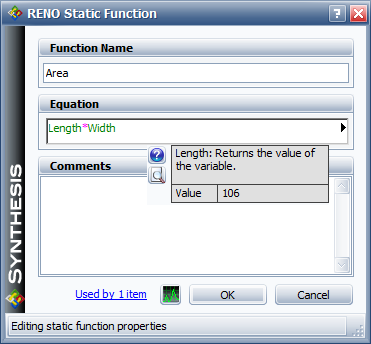
Once you have defined the static function, you can use it in a flowchart by referencing its name, as shown in the following example.

Tip: You can force all static functions in a flowchart to recompute during simulation by using a reset block. You can also recompute only the static function(s) that you specify by using the RENO internal function called "staticfunc_reset."
Now suppose that Length is a random number from 100 to 150, and Width = 112. In this case, you first need to obtain the length of the object before you can compute its area, but the value for length can be obtained only during simulation. A RENO function would therefore be more appropriate for handling this problem.
There are two ways to use RENO functions: you can use other RENO resources to supply the values for the equation (similar to the example shown above for the RENO static function), or you can choose to explicitly define the parameters of the equation by using the optional Function Parameters field, as shown in the example below.
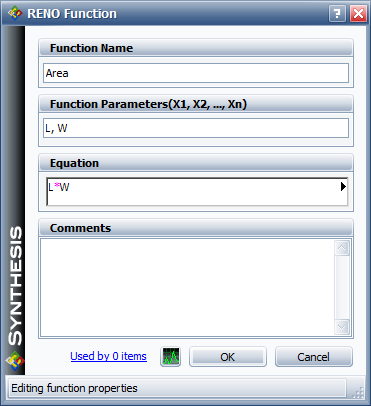
When you explicitly define the parameters, you will be required to define their inputs whenever you use the equation in a flowchart. You can do this by referencing the function name as shown in the example below (where "in" represents the output of the block that obtains the length, and width is set to a value of 112). The Preview area shows the order in which the inputs must be entered.

The following picture shows the modified flowchart:

The expressions in RENO functions and static functions can include:
Numerical values
Predefined mathematical functions (exp, log, sin, etc.)
References to any analysis workbooks
You can enter the equation manually, or you can use the function selector or the equation editor to assist you.
RENO resources, analysis workbooks and internal functions are automatically color-coded to assist in reading the equation. When the cursor is positioned on one of these items, a preview area appears and displays a summary of the item. If the item is a resource, you can click the View icon in the Preview area to open that resource's properties window.
![]()
IMPORTANT: All values and results are assumed to be in terms of the default unit specified for the database. See Using Time Units in RENO for details on how this may affect your analysis.
© 1992-2015. ReliaSoft Corporation. ALL RIGHTS RESERVED.