

This topic provides a general overview of the steps required to implement a web-based Synthesis Enterprise Portal for your organization.
When you are ready to configure a website, the print-ready implementation guide (*.pdf) provides more detailed instructions for each step.
SEP is a web-based system based on the .NET Framework and is designed to be n-tier, scalable, distributable, robust and able to be deployed across multiple servers or on a single computer.
If you plan to host the database and website on the same server, you will need:
Windows 2008 R2 or newer
.NET 4.6
IIS with support for serving ASP.NET
SQL Server 2008 or newer OR Oracle 10g or newer (32-bit and 64-bit versions of all, full version only)
Once you have established the database and web server(s), a system administrator will need to:
Run the Synthesis Enterprise Portal setup to create the website.
Run the Product Activation tool to activate your SEP license.
Run the ReliaSoft Admin tool to either create a new database or connect to an existing one. You can also use this utility to create Synthesis Platform user accounts if desired.
Remember that XFRACAS, ReliaSoft desktop applications and SEP are all designed to connect with the same data repository. If you already have a database established, you can use the admin tool to integrate it with SEP.
Once the database has been created, you can use the ReliaSoft Admin tool or any of the desktop applications to create Synthesis Platform user accounts and set access permissions. You must create an account for anyone who will be able to edit or view data in the ReliaSoft desktop applications or SEP website. (User accounts for the XFRACAS website are managed separately.)
If your organization uses Microsoft Active Directory, you can save time by importing user information from the directory to create the user accounts.
Once the Synthesis Platform user accounts have been created (via desktop application or the Admin tool), you can use the SEP website to specify which of the database users will have access to the web portal.
Click the SEP Admin link in the top-right corner of the website and then use the Select SEP Users section to specify which user accounts will have website access.
The counters above the user table identify how many more SEP users are allowed under your current license.


Some SEP-related features in ReliaSoft desktop applications (e.g., the ability to publish analysis summaries, workbooks, reports, etc.) will be visible only if the Enable publish to Synthesis Enterprise Portal option is set to "Yes" for the database.
This can be set from the SEP Admin page in the website or from the Repository Settings window in any of the desktop applications.
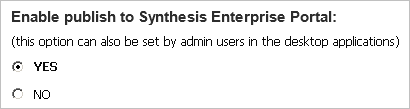
The optional "Custom Content" area in the SEP home page enables your organization to integrate a banner or other custom content into the site. This can be configured from the SEP Admin page in the website.
The SEPDefault.htm file is installed in the CustomContent folder under the root directory for the SEP website. You can choose to edit this file on the web server or replace it with a URL to another web page.
Note: If the content of the page is taller than the specified height in pixels, users with IOS devices will not be able to scroll.
When an SEP website is implemented for an enterprise database, the action alert e-mails and portal messages generated by any of the ReliaSoft applications can include links to view the action details in SEP. The applications build the links based on the settings specified on the SEP Admin page in the website. If an administrator has not specified an IIS prefix, the action alerts will not include links to SEP.
SEP Server - IIS Prefix – enter the server name and folder for the website that you see in the browser’s address bar (e.g., servername/SEP).
Website Uses SSL (https for URLs) – select Yes if the web server has been configured with a Secure Socket Layer (SSL) certificate for the SEP website and the URLs need to start with https rather than http.
If these settings do not match your website configuration, the links attached to the action alerts will give an error message when users attempt to open the page in a web browser (e.g., "File or directory not found," "Access forbidden" or "This page can’t be displayed").
Any Synthesis database can be configured to send alerts when a Synthesis Platform action is created, modified or ready to be reviewed. These alerts are sent to any user who is subscribed to "watch" the action, and they can be delivered via e-mail, SMS text message or Synthesis Platform message, depending on each user’s preference. (See Watches and Alerts.)
New in Version 2018, the Synthesis Service allows you to send additional alerts based on calendar date. If the service is running on the SEP web server, you can use the SEP Admin page to specify when the service will trigger "Action Due" alerts.
Service Status – indicates whether the service was Running, Not Running or Not Found at the time when the page loaded.
Alert when action is due in X days – if selected, enter the number of days before the action completion date (due date) to send the first alert.
Remind every X days until the action is complete – If selected, the service will continue to send reminders until the action is complete. Enter the number of days between alerts.
For example, if this is set to 21 days and 7 days, the service will send the first reminder 3 weeks before the due date and then continue to send reminders every week until the action is completed.
From Address for E-mail Alerts – e-mail alerts sent by the service will be "from" this address.
When users view published analysis summaries and FMEAs in SEP, the Open buttons make it easy to open the full analysis in a relevant desktop application.
For an Oracle database, the Open buttons always use the same database connection specified for the website. (See “Update the SEP Configuration File” in the SEP Implementation Guide.)
For a SQL Server database, you can choose one of the following options on the SEP Admin page:
No impersonation – the buttons will attempt to connect using the domain\username that is currently logged in to Windows. In order to use the desktop applications, each user must have an individual or group login. (See SQL Server Logins or Using Windows Impersonation.)
Same as SEP Configuration File – the buttons will use the same impersonation account as the website. (See “Establish a Service Account for the Application” in the SEP Implementation Guide.)
Specify impersonation account for Open buttons – the buttons will use the impersonation account that you specify.
Remote ReliaSoft allows SEP to run desktop ReliaSoft applications on a remote server, eliminating the need to install and update software on each client computer. If Remote ReliaSoft is enabled for your implementation, users can choose whether to launch the applications remotely or locally. (See SEP User Preferences.)
For information on how to configure Remote ReliaSoft, consult the SEP Implementation Guide.
If your organization implements both the SEP and XFRACAS websites for the same enterprise repository, you can use the Admin Preferences page in XFRACAS (Admin > Configure > Preferences) to enable links between the two websites.
SEP → XFRACAS:
Specify the XFRACAS Server - IIS Prefix (e.g., servername/XFRACAS)
XFRACAS → SEP:
Specify the Synthesis Enterprise Portal Server - IIS Prefix (e.g., servername/SEP)
Set Synthesis - Display Synthesis Enterprise Portal (SEP) Command to True
nCode Aqira by HBM Prenscia allows your organization to manage and share nCode fatigue and durability analyses via the web. New in Version 2018, Aqira users are entitled to access the Synthesis Enterprise Portal without requiring an SEP license seat. For details on how to enable this access, consult the SEP Implementation Guide.
When the feature is enabled, SEP’s menu will include a link to the Aqira login page. In addition, when an active Aqira user attempts to access SEP, the application will check for a Synthesis Platform user account:
If an account does not exist, it will be created automatically with the “Aqira” security group. (This group will always have at least “read” access to projects that use “repository-level security.” Any user with permission to edit security groups in ReliaSoft desktop applications can change these permissions to fit your needs.)
If an account exists and is active, the user can access SEP with the permissions specified for the existing account.
If an account exists but is inactive, the user cannot access SEP.
Once the web portal has been implemented, users can access the site with any web browser that supports the following doctype. If the site is private (e.g., http://InternalServer/SEP), the system administrator may need to provide users with instructions for how to access the website on the internal network from their mobile devices (e.g., via VPN or some other method).
<!DOCTYPE html PUBLIC "-//W3C//DTD XHTML 1.0 Transitional//EN" "http://www.w3.org/TR/xhtml1/DTD/xhtml1-transitional.dtd">
© 1992-2018. HBM Prenscia Inc. ALL RIGHTS RESERVED.
 |
E-mail Link |