


Load sharing and standby redundancy configurations in BlockSim’s analytical diagrams are analyzed using numerical integration routines based on the Gaussian quadratures method. As with any numerical analysis routine, the solution error depends on the number of iterations performed, the step size chosen and related factors, plus the behavior of the underlying function. By default, BlockSim has a certain set of preset factors that it uses. In general, these defaults are sufficient for most problems. If a higher precision is required or if you want to verify the precision for the specific container, open the container block’s Block Properties window and click the Algorithm Setup icon in the Adjust numerical convergence settings field.
![]()
The Algorithm Setup window for a standby container is shown next, with the default settings. This window works in the same way for load sharing containers.
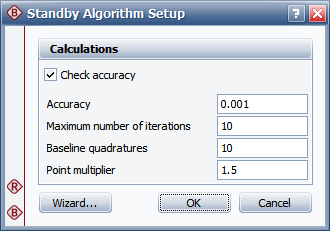
In this case, the Check accuracy check box is selected, which means that when the diagram is analyzed, BlockSim will perform integrations for this container until the desired accuracy is achieved.
The Accuracy field specifies the acceptable bounds for calculation results. For example, if you are considering a reliability result, allowable values would fall in the range of Reliability(1 – accuracy) to Reliability(1 + accuracy). Thus, smaller accuracy values indicate narrower bounds (i.e., a greater precision); the trade-off is that the greater the precision, the longer the calculation will take.
The Baseline quadratures field specifies the number of points to be used in the first integration.
The Point multiplier field specifies the multiplier applied to the quadratures for each subsequent integration.
The Maximum number of iterations field specifies the maximum number of integrations that will be performed.
In the default settings shown above, we have specified that we want results within a range of +/- 0.001. To get that, BlockSim starts with 10 quadratures (i.e., points) in the first integration. Then for the second integration, it will use 10 x 1.5 = 15 quadratures. For the third integration, it will use 15 x 1.5 = 22 quadratures. And so on, until the desired accuracy is reached, or until the maximum number of iterations (i.e., integrations) is reached, whichever comes first.
Checking a container for accuracy each time it is calculated can be time-consuming. To minimize the time that analysis takes, you would aim for the number of iterations to be 1. The Container Integration Parameters Wizard can help you determine the number of quadratures you will need to achieve the desired accuracy in a single integration. You can then clear the Check Accuracy check box and simply use the recommended number of quadratures.
To open the Container Integration Parameters Wizard, click the Wizard button.
Note: The calculations performed in the Container Integration Parameters Wizard are dependent upon the configuration of the container. Therefore, you should have all contained blocks/dependent events created and configured before working with the container’s algorithm setup. At minimum, you must have at least two blocks in the container (or, in fault trees, at least two dependent events connected to the standby or load sharing gate) to use the Container Integration Parameters Wizard; for standby containers, at least one of the blocks must be in standby mode.
To use the Container Integration Parameters Wizard, enter all of the inputs in the Input Parameters area and the Time area.
The input parameters work in the same way as the parameters in the Algorithm Setup window.
The time parameters specify the time frame at which the container will be calculated. Enter the Start time and the End time for the integration, then specify the length of the intervals into which the integration will be divided in the Interval field. The shorter the interval, the greater the number of points that will be calculated during each integration. Shorter intervals may yield greater precision, but the calculation will take longer.
Once you have entered all required inputs, click Calculate. The wizard will perform multiple integrations, up to the specified maximum number of iterations. During calculation, the Calculate button will become a Stop button, allowing you to abort the calculation. The following results will be returned:
The Suggested Parameters area gives you the number of quadrature points that should be used to achieve the desired accuracy within a single iteration.
In the Results area, the Calculated accuracy displays the maximum calculated accuracy value found in the final integration (i.e., at the selected number of quadratures).
The table displays the analysis accuracy at each interval for each integration. Each row in the table gives results for a single integration, with the first column displaying the number of quadratures used and each subsequent column displaying the calculated accuracy for the given interval. The software performs this calculation for each interval in an integration, and finds the interval where the calculated accuracy exceeds the required accuracy. That interval is then used as the starting point for the next integration. When all calculated accuracy values for an integration are less than the required accuracy, the calculation ends and that number of quadratures is chosen.
The Container Integration Parameters Wizard shown next uses the default settings we have been examining for its input parameters, over a time range from 100 to 1,000 in intervals of 100 (i.e., 10 intervals).
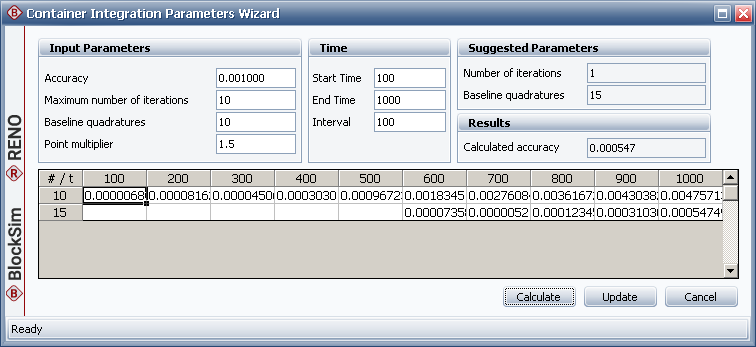
As you can see, two integrations were performed. The first used 10 quadratures and the second used 15 quadratures. The calculations yielded an accuracy of 0.000547. The wizard indicates that, in order to reach the desired accuracy of 0.001 in a single iteration, 15 quadratures should be used.
Click Update to accept the values in the Suggested Parameters area and apply these values to the Algorithm Setup window.
© 1992-2018. HBM Prenscia Inc. ALL RIGHTS RESERVED.
 |
E-mail Link |